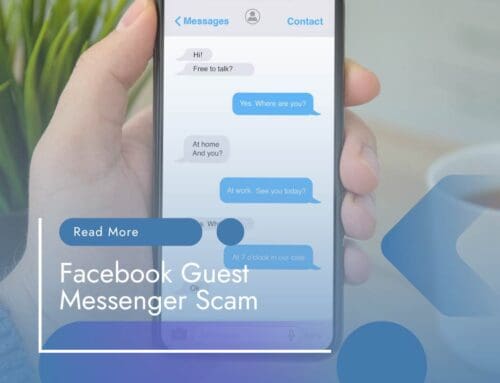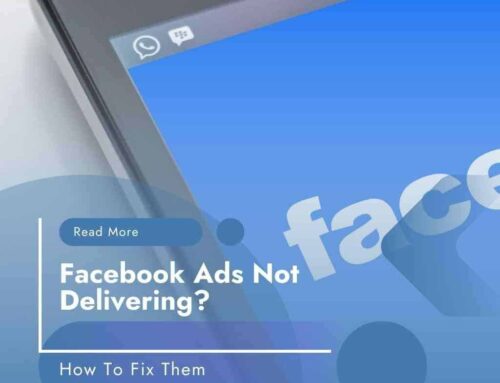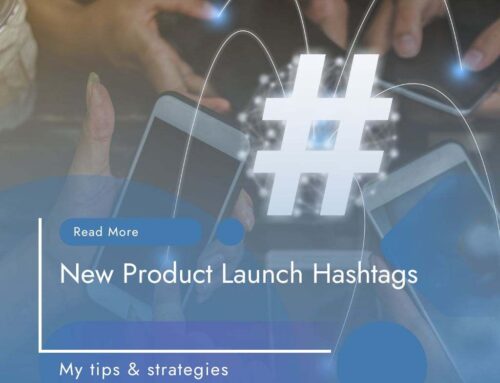How to Hide your Location on Facebook
How to Hide your Location on Facebook
You`ve rung in sick this morning and don`t want your boss to know that you`re down the pub or at Newmarket Races so how do you stop Facebook from dropping you in it?
Facebook Check-Ins have their benefits for businesses and sometimes I think they are just there for vanity purposes too, you want everyone to know that you are in that posh new restaurant or have just booked into that 5 Star hotel don`t you? Or is it a case of while everyone else is at work and you`re on holiday let`s just rub their noses in it?
Unfortunately Facebook`s neat little feature can have its downside too because without knowing it your location can simply find its way into your private messages, status updates and comments. You may not see the problem with this but if you do and don`t want everyone to know where you are every minute of the day what can you do about it?
Well if you didn`t already know it Facebook actually allows you to choose whether you show your location or not and of course when to hide it…”so how do I hide my location?” I hear you ask.
Are you sitting comfortably?
Hiding Your Location on Facebook
Obviously it will be slightly different for each device so here is my low-down on how to hide your whereabouts on Facebook…
On your Desktop or Laptop
- After opening your browser log-in to your Facebook account.
- Type your status update as you normally would
- Click the “Check-In” button with your location on it which is located bottom left below your status
- Click the “X” to remove your location from that particular post or update
- It will now say “Where are you?”, just leave it blank and continue to post your update
Using the Mobile Facebook App
- Click on the “Status” button
- Type in your status update as you normally would
- You will see that your location will automatically appear if you have `Location Services` activated on your mobile
- Click, or tap, on the “Check-In” icon below your status (the one in the shape of a hot-air balloon)
- You will now see a map appear with suggestions for your location in that area.
- Tap on the “X” next to your location right at the bottom of your screen and this will remove any location from your status update
Private Messages in Facebook Apps
- Go to your Inbox in your “Messages” on your Facebook App
- Enter your text as you normally would ready to send the message
- Now tap the little arrow situated to the right of your text box, it will either be blue or grey
- To turn your location off this arrow needs to be grey, so tap it until it turns from blue to grey
- Your location is now turned off
I hope that helps?
So feel free to ring in sick in the morning and enjoy a crafty couple down the pub! (Not that I am condoning that sort of behaviour in any way!)
Until next time, be good
Martin